Introduction
Welcome to the documentation page for the CrazyGames SDK. This page introduces you to various resources and guidance to help you launch your game on CrazyGames, and ensure it is well-optimized. By publishing your game on CrazyGames, you can:
🎮 Your games available on desktop and mobile devices
👥 Reach millions of gamers, many of them registered
🤑 Earn revenue with ads (and in-game purchases for selected games only)
💾 Convenient progress save
🎯 Engage gamers with in-game friend invites
📈 Get statistics and feedback for your game
🤝 Join an ever-growing community of passionate developers
Guidelines
Before submitting your game, please take the time to read our ads guidelines and quality guidelines to ensure it follows the rules of our platform.
SDK
Our SDK bridges the gap between your web game and CrazyGames. Furthermore:
- It is easy to integrate, with simple one-time integration
- You earn more revenue through user-friendly ads
- Your game integrates perfectly with our platform
- The documentation is simple to follow
To start using the SDK, please refer to the Start here page. To test your SDK implementation, you can use our QATool.
You can integrate our SDK with any common game development framework. We currently have games live developed with Unity, Defold, Godot, Phaser, PlayCanvas, Construct, Pixi.js, BabylonJS, and many other frameworks.
| HTML5 | Unity | GameMaker | Construct3 | Cocos | Godot | GDevelop |
|---|---|---|---|---|---|---|
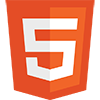
|
 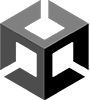
|
 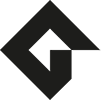
|
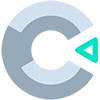
|

|

|
|
| Go to SDK | Go to SDK | Go to SDK | Go to SDK | Go to SDK | Go to SDK | Go to SDK |
If you don't find your game engine in the above table, you can always use the HTML5 SDK. Most game engines that support WebGL also have a way of interacting with JavaScript when running in browser.