Unity SDK
We also suggest that you read the following Unity WebGL export tips. They may help you to reduce the final build size and increase the performance of your game, thus increasing your revenue. Furthermore, you can also have a look at the WebGL Optimizer utility that the CrazySDK provides by default.
Warning
The new Unity SDK contains major changes that make it similar to our other SDKs. We recommend that you delete the folders CrazySDK and CrazyOptimizer (if present) before importing it. Don't forget to consult the docs if you encounter issues. The SDK also requires now to be manually initialized.
Requirements
When integrating the CrazyGames SDK, make sure to follow our requirements. They will help you use the SDK in the best way possible and guide you in terms of technical, gameplay, ads and account integration requirements.
Introduction
The SDK is found in the CrazyGames namespace, which you will have to import at the start of your files:
Before calling any SDK related functionality, please ensure that CrazySDK.IsAvailable is true. The CrazySDK is available on CrazyGames, when running in Editor, and when running on localhost and using the provided WebGL templates.
The SDK will not be available when your game runs on any other platform (Android, iOS, etc). It will also not be available when running on a whitelisted domain (see Sitelock)
Initialization
Manual initialization
The SDK needs to be manually initialized like this:
Since the initialization is done asynchronously, please don't call any methods from the SDK until the callback provided to the Init is called.
To help you, we have created a demo loading scene, that you can modify or use as it is. When the game is running on CrazyGames the scene will init the SDK and wait for initialization and then continue to another scene. If your game is running on a whitelisted domain (see Sitelock), the initialization will be skipped, as the SDK is disabled there.
You can find the demo loading scene here:

Don't forget to drag it into the included scenes in the build as the first scene, and set the nextSceneName in CrazySDKLoadingScene object.
Additional information
CrazyGames supports only compressed builds (either Brotli or Gzip). This means that the development builds won't run on CrazyGames or our QA Tool, since they are not compressed.
Testing the SDK locally
The SDK is functional both in the Unity Editor, and also when building and running the game locally in your browser. Some functionality like the user token or the Xsolla token will not be available when running locally, so you should test your game in our Developer Portal if you want to test these. To test the game on our Developer Portal, you will need to create a new game, upload your files, and go to the QA Tool.
Info
When testing the project locally, please ensure that it runs on localhost or 127.0.0.1, otherwise the sitelock will block it.
Sitelock
Sitelocking is done automatically on game start. It allows your game to run only on CrazyGames.com and our affiliated sites. This ensures that your game cannot be stolen and hosted on other domains, so you do not lose any revenue.
By default, the sitelock will also block the game on your domain. To avoid this, you should add your domain to the list of whitelisted domains in the CrazySDK settings. You can find the settings in CrazySDK/Resources/CrazyGamesSettings.
Info
When reimporting the SDK, Unity resets these settings.
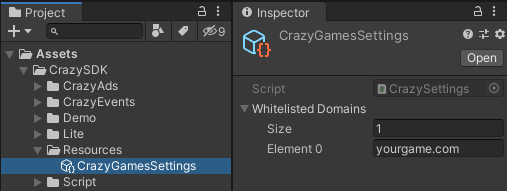
Addressables/AssetBundles/Streaming Assets
We recommend that you use the newer and easier to use Addressables package, or AssetBundles/Streaming Assets to keep resources external from your build and load them later when needed. This decreases the initial load size, thus increasing the number of players that will actually wait for the game to load and play it.
There are some considerations:
- We support external asset loading only for Unity 2020 and newer versions.
- Please make sure that the folder containing the external assets is named
StreamingAssets, which is also the default name for it. Our system relies on this name to set thestreamingAssetsUrlfield in the Unity loader config. - When manually loading assets, for example by using
UnityWebRequestAssetBundle, please ensure the you construct a correct URL, using theApplication.streamingAssetsPathpath provided by Unity.
QA Tool
You can check if the game is running in QA Tool like this: